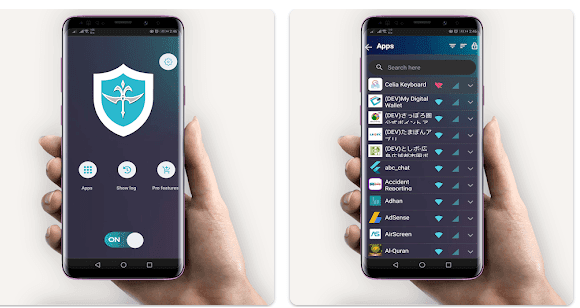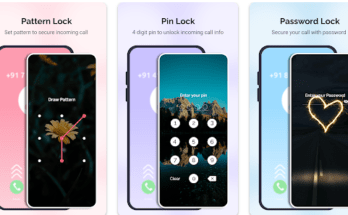In today’s data-driven world, managing mobile data usage is crucial. Whether you have a limited data plan or simply want to optimize how your apps connect to the internet, taking control can be essential. This review dives deep into InternetGuard, a powerful Android application that empowers you to block internet access for specific apps on your device.
This comprehensive guide explores everything you need to know about InternetGuard. We’ll delve into its functionalities, explore its benefits, and address any potential drawbacks. If you’re looking for a way to take charge of your data usage and enhance your privacy on Android, InternetGuard might be the perfect solution.
What is InternetGuard?
InternetGuard is a free and open-source Android application designed to give you granular control over internet access for individual apps. Unlike relying solely on built-in settings or data-saving modes, InternetGuard offers a more robust approach. It acts as a firewall, meticulously managing how your apps connect to the internet, ensuring you have the final say in data usage.
While some alternative solutions might exist (built-in data management tools, paid apps), InternetGuard stands out for its user-friendly interface, comprehensive features, and commitment to user privacy.
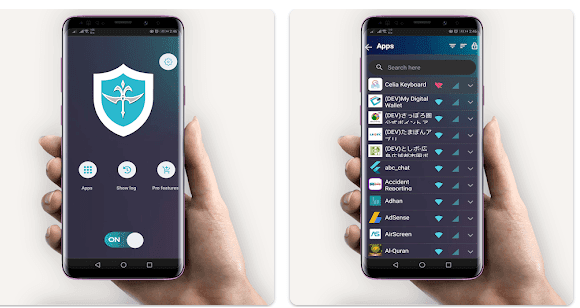
How Does InternetGuard Work?
InternetGuard leverages a local VPN service to manage all outgoing internet traffic from your device. This essentially creates a secure tunnel for data transmission, allowing InternetGuard to monitor and control which apps can access the internet and under what circumstances.
Here’s a breakdown of the core functionalities:
- App-Level Blocking: The heart of InternetGuard lies in its ability to selectively block internet access for individual apps. You can choose to completely block an app’s internet access or allow it access only under specific conditions (e.g., Wi-Fi only).
- Advanced Firewall Controls: For users seeking more granular control, InternetGuard offers advanced firewall settings. You can define specific rules for each app, allowing or denying access to different internet addresses or protocols (Wi-Fi vs. mobile data).
- Data Usage Monitoring: InternetGuard tracks data usage by app, providing valuable insights into how your apps consume data. This allows you to identify data-hungry apps and make informed decisions about how you manage your data plan.
Features of InternetGuard
- Intuitive Interface: InternetGuard boasts a user-friendly and straightforward interface. Selecting apps and managing permissions is simple, making it accessible for users of all technical backgrounds.
- Real-Time Monitoring: InternetGuard keeps you informed by displaying real-time notifications whenever apps attempt to access the internet. This allows you to stay vigilant and make informed decisions about granting or denying access.
- Detailed Traffic Logging (Optional): InternetGuard offers the ability to log all outgoing traffic, allowing you to analyze app activity and data usage patterns in greater detail. This feature is particularly useful for advanced users who want a deeper understanding of their app’s network behavior.
- Customization Options: InternetGuard provides various customization options. You can choose to allow internet access only when the screen is on, block internet access while roaming, or even selectively block system applications (with caution).
- Multiple Device Support: InternetGuard seamlessly functions across multiple devices signed in with the same Google account, simplifying management for users with multiple Android devices.
Pros of How to Stop Internet on Specific Apps (InternetGuard)
| Pros | Description |
|---|---|
| Data Conservation | Block data-hungry apps and prevent them from consuming your mobile data plan. |
| Enhanced Privacy | Restrict unwanted app connections to the internet, potentially safeguarding your personal information. |
| Improved Performance | Limit background app data usage, potentially leading to smoother device performance and extended battery life. |
| Parental Control | Manage app activity for children by blocking internet access for specific apps, promoting safer browsing habits. |
| Granular Control | Advanced firewall features allow for in-depth control over app permissions, tailoring internet access to your specific needs. |
| User-Friendly Interface | Simple and intuitive interface makes it easy to manage app permissions even for non-technical users. |
| Free and Open-Source | No hidden costs or subscriptions. The app’s open-source nature promotes transparency and fosters community involvement. |
Cons of How to Stop Internet on Specific Apps (InternetGuard)
| Cons | Description |
|---|---|
| Limited Features on Free Version | Some advanced features, like per-address blocking, might require a premium upgrade (optional). |
| Potential Complexity for Beginners | Advanced firewall options might seem overwhelming for casual users initially, but a learning |
Cons of How to Stop Internet on Specific Apps (InternetGuard)
| Cons | Description |
|---|---|
| Potential Complexity for Beginners (Continued) | …curve exists. Fortunately, InternetGuard offers clear documentation and a supportive community forum for assistance. |
| Root Access for Full Functionality (Optional) | Certain advanced features, like blocking system apps, might require rooting your Android device. Rooting comes with potential risks and is not recommended for everyone. |
Alternatives to How to Stop Internet on Specific Apps
| Alternative App | Description |
|---|---|
| NetGuard | Another popular free and open-source firewall app with similar functionalities to InternetGuard. Offers a slightly different interface and feature set. |
| GlassWire | A freemium app with a focus on data usage monitoring and visualization. Provides basic app blocking functionality alongside detailed traffic insights. |
| Data Saver (Built-in) | Most Android devices come with built-in data saver features that can limit background app data usage. However, these features might offer less granular control compared to dedicated firewall apps. |
Choosing the Right Alternative:
The best alternative depends on your specific needs. If you prioritize user-friendliness and a focus on app blocking, InternetGuard remains a great choice. For those seeking advanced data visualization tools, GlassWire might be a good fit. If you’re comfortable with basic data management and prefer built-in solutions, your device’s native data saver might suffice.
Conclusion and Verdict: How to Stop Internet on Specific Apps (InternetGuard)
InternetGuard stands out as a powerful and user-friendly solution for managing internet access on Android devices. Its intuitive interface, comprehensive features, and commitment to user privacy make it a valuable tool for anyone looking to:
- Conserve mobile data usage
- Enhance privacy by restricting unwanted app connections
- Manage app activity for children
- Gain granular control over app permissions
While some advanced features might require a premium upgrade or even rooting your device (not recommended for everyone), the free version offers a robust set of functionalities for most users.
Verdict: If you’re seeking a reliable and user-friendly way to stop internet on specific apps and take control of your mobile data usage on Android, InternetGuard is a highly recommended solution.
FAQs: How to Stop Internet on Specific Apps (InternetGuard)
- Is InternetGuard safe to use?
Yes, InternetGuard is a reputable app with a focus on user privacy. It leverages a local VPN service that operates entirely on your device, and no user data is collected or transmitted by InternetGuard itself. Always download the app from trusted sources like the Google Play Store for added security.
- Will InternetGuard slow down my device?
The impact on device performance is generally minimal. In fact, by limiting background app data usage, InternetGuard might even improve performance in some cases.
- Do I need to root my device to use InternetGuard?
Most functionalities work without root access. However, some advanced features, like blocking system apps, might require rooting (not recommended for everyone due to potential risks).
- What are some alternatives to InternetGuard?
Several alternatives exist, such as NetGuard, GlassWire, or built-in data saver features on your device. Consider your specific needs (data visualization, app blocking, user-friendliness) when choosing the best alternative.
- How do I get started with InternetGuard?
Download the app from a trusted source like the Google Play Store. Grant necessary permissions, and explore the user-friendly interface to select apps and manage their internet access permissions. InternetGuard offers clear documentation and a supportive community forum for further assistance.