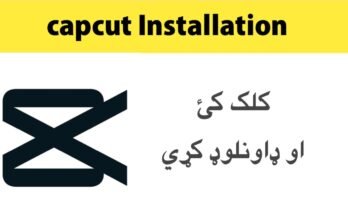How to separate background and Music from a video lights, camera, action! But what happens when the action on screen is accompanied by a distracting background noise or music playing in the background? Fear not, because we’ve got you covered. In today’s digital age, separating audio tracks from a video has become an essential skill for content creators and video editors alike. Whether you want to enhance your vlogs with crystal clear voiceovers or mute unwanted sounds from your latest project, our step-by-step guide will teach you how to easily separate background and music from any video without breaking a sweat. So grab your popcorn and get ready to dive into the world of audio editing – it’s time to make some movie magic!
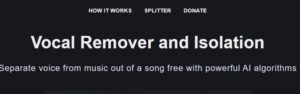
What you need
In order to separate the background and audio from a video, you will need the following:
-Video editing software (Adobe Premiere Pro, Sony Vegas Pro, etc.)
-A quiet place to work
-Headphones
Once you have gathered the necessary materials, follow these steps:
1. Open your video editing software and load the video file into the program.
2. Find a quiet place to work so that you can focus on the task at hand.
3. Put on your headphones so that you can hear the audio clearly.
4. Use the tools in your video editing software to isolate the audio track from the video. This may involve muting the video track or using a built-in tool to extract the audio.
5. Save your edited file and check it over to make sure that the audio is clear and free of any unwanted background noise.
Opening the video in an editing software
Assuming you have a video file that you want to edit, the first step is to open it in an editing software. Many different software programs can be used for this purpose, but for the purposes of this article, we will use Adobe Premiere Pro. Once your video is open in the software, you should see your video on the timeline. If you do not see your video on the timeline, make sure that you are in the correct workspace by clicking Window > Workspaces > Editing.
Next, you will need to add a music track to your timeline. To do this, click on the “Add Media” button in the Project panel and select your music file. Once your music track is added to the timeline, you can drag it so that it lines up with the video footage.
Now that your music is in place, you can start editing your video! To separate the background and foreground elements of your video, you will need to use a keyer effect. In Premiere Pro, there are two keyer effects that we recommend using: Keylight and Ultra Key. You can find both of these effects under Effect Controls > Video Effects > Keying.
To apply either of these keyer effects, first select your video clip on the timeline and then drag-and-drop the effect onto your clip. With either keyer effect applied, go to Effect Controls and adjust the settings until you are happy with how the background and foreground elements are separated.
Adjusting the audio levels
If you want to get truly creative with your video editing, one thing you might want to do is separate the audio of the background and music. This can be a difficult task, but it is possible with some careful planning and execution.
Here are some tips on how to adjust the audio levels of your video so that you can separate the background and music:
1. Use a software program that allows you to control the audio levels. There are many programs out there that will let you do this, so find one that suits your needs.
2. Experiment with the audio levels until you find a balance that works for you. You might need to increase or decrease the levels several times before you get it just right.
3. Make sure that you save your changes so that you don’t lose all of your hard work!
4. If you’re still having trouble separating the audio, try using a noise reduction filter. This can help to eliminate any unwanted background noise.
Exporting the final product
When you have completed your video and are happy with the result, it is time to export the final product. This can be done in a number of ways, depending on what you want to do with the video once it is exported.
If you simply want to save the video to your computer, you can choose from a number of file formats such as MP4, AVI, or WMV. If you want to share the video online, you can export it as a YouTube video or as a social media post. You can also choose to download the video so that you can watch it offline later.
Once you have chosen the file format that you want to use, click on the ‘Export’ button and select where you would like to save the file. Give your video a name and then click on the ‘Export’ button again. Your video will now be exported and saved in the chosen file format.

Conclusion
With all the information and tips provided in this article, you should now have a better understanding of how to separate background and music from a video. Whether you are an amateur or professional video editor, it is important to know how to properly handle audio for your projects. By following these steps, you can easily isolate the sound components of your videos with ease. So go ahead and give it a try!