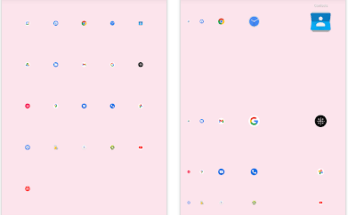Overclocking drives the CPU faster than the manufacturer to speed up the machine. That said, overclocking can void the manufacturer’s warranty, so do your research first.
Here is a guide on “how to overclock the laptop CPU” in an easy way. This 2022’s method will be helpful for professionals and beginners as well.
About Overclocking laptop CPU
There are a lot of laptops out there and you can tweak them to get the performance you want. There is no single setting you can use to overclock each. Each requires a different method. We thoroughly tested different methods for overclocking laptop processors. But we are giving you the best and easiest way to overclock.
How to Overclock Laptop CPU?
Overclocking the processor through the BIOS is probably one of the easiest ways. However, be careful while doing this. Not all HP or Dell laptops can protect your hardware by working with these settings. In this case, this method will not work and you will need to do something else. However, if your laptop allows this, it’s fine to use it.
1. Open the laptop’s BIOS configuration
Boot the laptop and run the BIOS setup. You will need to press a key once or twice at boot time to open the BIOS setup. In general, the F2, F10, F3, F5, and Esc keys are used on most computers. So, you can try these things, but if you don’t have all of them, go to the manufacturer’s website to find the right key.
2. Overclock Settings in BIOS
You can find the CPU Settings option in BIOS Setup. Find and enable the CPU Host Clock Controller setting in the CPU Settings menu. A warning message is displayed as soon as you enable this option. Don’t worry about this and overclock your laptop processor.
The next thing to do is to increase the CPU frequency, which is most important. Check your max turbo frequency and increase it accordingly. It’s tempting to overclock to a large value, but we don’t recommend using it too much at first.
Instead, increase the overclock frequency by 4-5% initially.
For example:
Fundamental frequency = 3.60 GHz
5% overclock factor = 3.60*0.05 = 0.18
Overclock Frequency = Base + Overclock Factor = 3.60 + 0.18 = 3.78 GHz
You can see that CPU overclocking has been done correctly within the legal limits that are always safe for your laptop. Save the settings after increasing the operating frequency.
3. Monitor whether the laptop is in good health.
Restart the laptop and allow the operating system to load. After the laptop starts up, it is necessary to monitor various essential factors such as core temperature, fan speed, and voltage. If the system becomes unstable, shut down the laptop immediately.
Sometimes system performance can tell you about an underlying problem. But in other cases, the Core temperature rises above normal limits, Increases fan speed (in RPM), and Unbalances voltage spikes.
If the problem occurs, restart the laptop, lower the overclock frequency and monitor the performance again. However, if your laptop is working fine with the initial overclock settings, you can increase it by 1-2% more, but that’s something to keep in mind.
Monitoring is essential. You can use the official Intel Extreme Tuning Utility to monitor these vital signs. It’s free and easy to use.
What CPUs can not be overclocked?
If your Laptop CPU is locked it cannot be overclocked. Most laptops do not support CPU overclocking. There is only a handful of rare high-end laptop that supports CPU overclocking.
So unless you have a laptop somewhere that states that it is overclockable, you don’t have to worry about overclocking if you have one.
What CPUs can I overclock?
You should have an idea of your CPU and its model, you can tell from the start whether your CPU is overclockable or not.
All AMD desktop CPUs are overclockable
AMD supports overclocking for all desktop-based CPUs. If your CPU falls into the non-overclockable category, you don’t have to worry about checking whether it is overclocked or not.
K and X series Intel CPUs can be overclocked
If you have an Intel processor, make sure it belongs to the ‘K‘ series. The Intel “K” series refers to “unlocked” processors designed to be overclocked. Workstation class “X” series processors can also be overclocked.
How to check if the CPU is overclocked?
There are several ways to determine whether a CPU is overclocked or not. Some are very intuitive and easy to follow, while others require some technical know-how. Here we review three popular methods of how determining if a CPU is overclocked or not.
The first method is the easiest way to check the running clock speed of your CPU using a built-in OS utility like Task Manager.
The second is to check for the same using a 3rd party system utility like CPU-Z, and the last method is a bit more technology to fit through the BIOS.
Quick Answer:
- Check through Task Manager in Windows
- Verification via CPU-Z
- Check through BIOS.
Why check if the CPU is overclocked?
There can be many reasons why you might want to check if your CPU is overclocked. If your system is behaving abnormally, you may need to investigate the frequency of your CPU.
Also, if you went through the process of overclocking your CPU and you want to make sure the process was successful, you may need a check.
Conclusion
Overclocking doesn’t happen automatically with your CPU. Overclocking is done by the user. Also, the CPU is not overclocked from the factory. So if you buy a new CPU and install it yourself, it won’t be overclocked by default.
If you’ve been using your system for a long time and you’re concerned that it’s overclocked in any way, you can’t rest assured. As mentioned earlier, overclocking is not an automated process.
Overclocking a CPU may sound complicated, but your Laptop runs at lightning speed with enough persistence.
Overclocking the CPU involves tuning the player to individual preferences and finding the best settings and speed without any issues.
Frequently Asked Questions
Is it possible to overclock a CPU without a BIOS?
Overclocking your laptop’s processor without a BIOS overclocking is still possible. Whether you’re a beginner or an expert, Intel’s Extreme Tuning Utility makes it easy to overclock your CPU without a BIOS.
Is it good to overclock the CPU on a laptop?
When the thermal limit is exceeded, the port automatically adjusts to prevent damage. But in general, it’s a bad idea. Most laptops are shipped to the limits of their thermal performance and typically leave very little headroom until serious thermal throttling is reached.
Are Overclocking Laptop Processors Safe?
It’s important to keep in mind that overclocking can permanently damage your computer, especially as it voids your laptop’s warranty.
How to overclock a CPU laptop in Windows 10?
All you need to do is download and install the appropriate CPU overclocking software provided by the processor manufacturer that is compatible with your version of Windows 10. With just a few settings, you can overclock your laptop CPU in Windows 10.