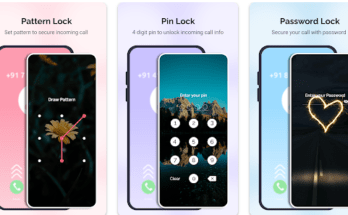Auto How to See Others’ Mobile Screens with Your Mobile (AnyDesk Remote Desktop App)
Ever wished you could see your friend’s or colleague’s mobile screen directly from your own phone? Perhaps you need to help them troubleshoot an app issue, collaborate on a project, or simply monitor their activity (with permission, of course!). Well, applications like AnyDesk Remote Desktop make this remote screen access a reality. This in-depth review delves into AnyDesk, exploring its functionalities, potential benefits, and considerations to help you decide if it’s the right tool for you.
What is AnyDesk Remote Desktop?
AnyDesk Remote Desktop is a popular application that empowers users to remotely connect to and control another device’s screen. This functionality transcends physical limitations, allowing you to view and interact with a remote device as if it were in your hands.
The application finds its application in various scenarios, including:
- Technical Support: IT professionals can leverage AnyDesk to remotely diagnose and troubleshoot issues on a user’s mobile device, eliminating the need for physical presence.
- Remote Work: Collaborate seamlessly with colleagues by accessing and controlling work documents or applications on a remote computer from your mobile device.
- Family & Friends: Assist family or friends with technical difficulties on their mobile devices by guiding them through steps remotely.
How Does AnyDesk Remote Desktop Work?
Using AnyDesk is a relatively straightforward process:
- Installation: Download and install the AnyDesk app on both your mobile device and the device you intend to access remotely. The app is available for various operating systems, including Android and iOS.
- Establishing a Connection: Launch the app on both devices. The remote device will generate a unique AnyDesk address.
- Granting Access: On your mobile device, enter the AnyDesk address displayed on the remote device. The remote device will prompt for permission to establish a connection. Once granted, you’ll be able to view and control the remote mobile screen directly from your phone.
Features of AnyDesk Remote Desktop
AnyDesk offers a compelling feature set that caters to various remote access needs. Here’s a closer look:
- Remote Access: The core functionality of AnyDesk lies in its ability to establish secure remote connections. You can view the entire screen of the remote device and interact with it using touch controls on your mobile device.
- Cross-Platform Compatibility: AnyDesk transcends limitations imposed by operating systems. It boasts compatibility with a wide range of platforms, including Windows, macOS, Linux, Android, and iOS. This versatility ensures seamless connectivity regardless of the device being used.
- High-Performance Remote Experience: AnyDesk prioritizes a smooth and responsive remote experience by incorporating features like low latency and high-quality video streaming. This minimizes delays and ensures a lag-free connection for efficient remote control.
- Security Measures: Security is paramount when dealing with remote access. AnyDesk addresses this by implementing robust encryption protocols. These protocols safeguard user data and guarantee secure connections during remote sessions, fostering trust in the application.
- File Transfer Capabilities: AnyDesk goes beyond mere screen control by offering a convenient file transfer function. This functionality streamlines collaboration by allowing users to effortlessly transfer files between connected devices, eliminating the need for external storage solutions.
- Additional Features: While the aforementioned functionalities form the core of AnyDesk’s offerings, the application boasts additional features that enhance the user experience. These may include:
- Session Recording: Capture and save remote desktop sessions for future reference or training purposes.
- Whiteboard Collaboration: Facilitate real-time collaboration through an integrated whiteboard tool, ideal for brainstorming or presentations.
- Customizable Settings: Tailor the application’s interface and behavior to suit individual preferences, such as adjusting screen resolution or customizing touch controls.
Pros of AnyDesk Remote Desktop
| Pros | Description |
|---|---|
| Easy to Use | AnyDesk prioritizes user-friendliness with a clean and intuitive interface that simplifies establishing remote connections. Even users with limited technical expertise can navigate the application with ease. |
| Lightweight and Efficient | AnyDesk maintains a relatively small footprint, minimizing its impact on system resources. This ensures smooth operation even on devices with modest specifications. |
| Cross-Platform Compatibility | As mentioned earlier, AnyDesk boasts compatibility with a wide range of operating systems, including Android and iOS. This versatility eliminates compatibility concerns when connecting to different devices. |
| Secure Connections | AnyDesk implements encryption protocols to safeguard data transmission during remote sessions, fostering a secure remote access experience. |
| Free Tier Available | A significant advantage of AnyDesk is the availability of a free tier for personal use. This makes it an accessible option for individual users and small teams. |
Cons of AnyDesk Remote Desktop
| Cons | Description |
|---|---|
| Limited Features in Free Tier | The free tier of AnyDesk may have limitations on certain features compared to paid plans. Users requiring advanced functionalities like unattended access or session recording might need to upgrade to a paid subscription. |
| Security Concerns (Mitigatable): As with any remote access tool, security remains a potential concern, especially for those unfamiliar with best practices. However, implementing strong passwords, two-factor authentication, and granting access cautiously can significantly mitigate these concerns. | |
| Potential for Misuse: Remote access tools like AnyDesk can be misused if access permissions are not managed carefully. It’s crucial to only grant access to trusted individuals and revoke access when no longer needed. |
AnyDesk Remote Desktop Alternatives
| Alternative | Brief Description | Pros | Cons |
|---|---|---|---|
| TeamViewer | Another popular remote desktop application offering similar functionalities to AnyDesk, including remote access, screen sharing, and file transfer. | – Free tier available – User-friendly interface – Cross-platform compatibility | – Free tier limitations – May require more setup compared to AnyDesk |
| Chrome Remote Desktop | A built-in tool available on Chrome web browsers that allows remote access to other Chrome devices. | – Convenient for accessing computers already signed into Chrome – No additional software installation required | – Limited functionality compared to dedicated remote desktop apps – Reliant on Chrome browser availability |
| Microsoft Remote Desktop | A pre-installed application on Windows devices that facilitates remote access to other Windows computers within the same network. | – No additional software download required for Windows users – Secure connections within a network | – Limited to Windows devices and network access |
| Splashtop Business Access | A remote desktop solution specifically designed for businesses, offering features like centralized management and enhanced security. | – Robust security features – Scalable for business environments | – Primarily targeted towards businesses, may not be ideal for personal use |
Conclusion and Verdict: AnyDesk Remote Desktop
AnyDesk Remote Desktop emerges as a compelling solution for users seeking a user-friendly and secure remote access application. Its core functionalities like remote screen control, file transfer, and cross-platform compatibility make it a versatile tool for various needs. The availability of a free tier further enhances its accessibility.
However, it’s essential to acknowledge the limitations of the free tier and the importance of security measures when using any remote access tool. For users requiring advanced features or managing business environments, alternative solutions like Splashtop Business Access might be more suitable.
Ultimately, the decision of whether AnyDesk is the right tool for you depends on your specific needs and priorities. If you require a user-friendly and secure solution for occasional remote access on mobile devices, AnyDesk is a strong contender.
FAQs: AnyDesk Remote Desktop
Here are some of the most commonly asked questions regarding AnyDesk Remote Desktop:
- Is AnyDesk secure for remote access?
AnyDesk incorporates encryption protocols to safeguard connections. However, security remains a shared responsibility. Implementing strong passwords, two-factor authentication, and granting access cautiously enhance security measures.
- Does AnyDesk offer a free plan?
Yes, AnyDesk provides a free tier suitable for personal use. This plan may have limitations on specific features compared to paid subscriptions.
- What devices are compatible with AnyDesk?
AnyDesk boasts compatibility with a wide range of operating systems, including Android and iOS.
- Is AnyDesk user-friendly for beginners?
AnyDesk prioritizes user-friendliness with a clean interface. Even users with limited technical knowledge can typically navigate the application’s core functionalities for basic remote access.
- Are there any alternatives to AnyDesk?
Yes, several alternatives offer similar functionalities, such as TeamViewer, Chrome Remote Desktop, Microsoft Remote Desktop, and Splashtop Business Access. Each option has its own strengths and weaknesses, so consider your specific needs when choosing an alternative.