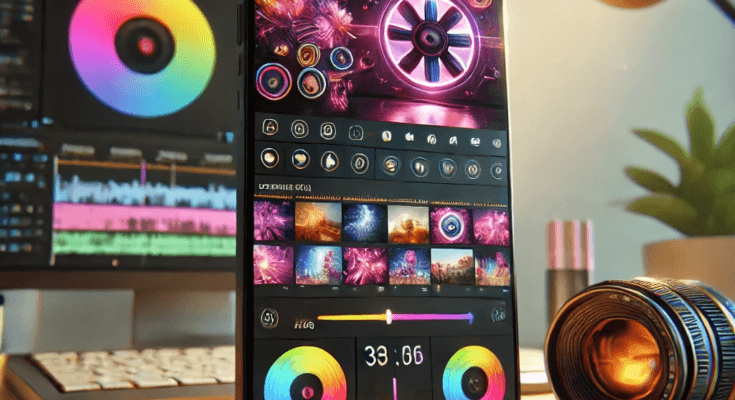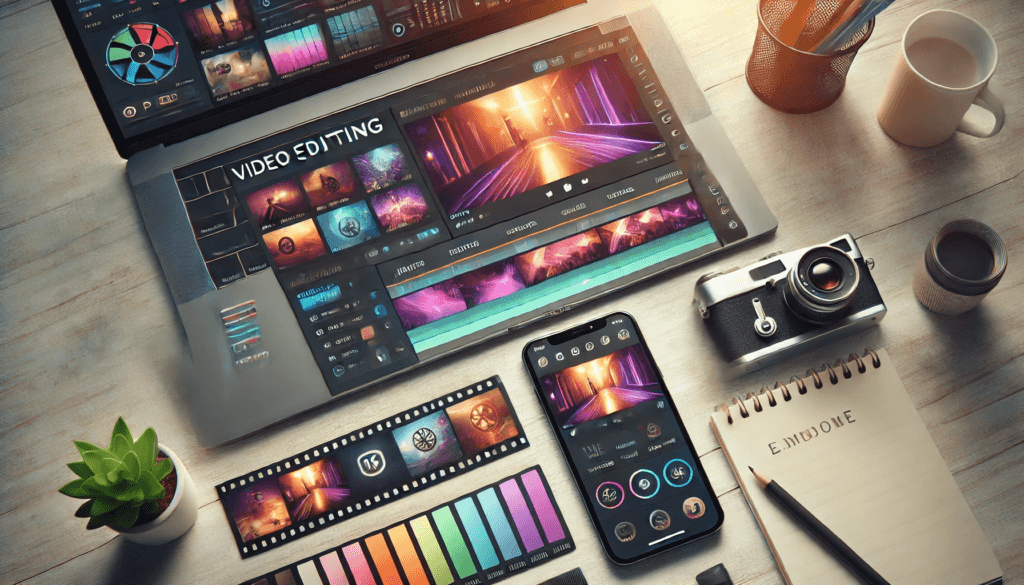How to Edit Videos Like an iPhone with CapCut: Tips and Techniques
If you’ve ever admired the sleek and professional editing on iPhone videos, you’ll be excited to know that CapCut can help you achieve similar results. CapCut, a feature-packed video editor, offers powerful tools for color grading, effects, and cinematic adjustments—all on your smartphone. In this guide, we’ll explore the best ways to edit videos like an iPhone using CapCut and answer common questions about its features.
What is CapCut?
CapCut is a free video editing app that offers tools for creating high-quality videos, comparable to those edited on an iPhone. With features like color grading, pre-made templates, and cinematic effects, CapCut has become a favorite among content creators, especially TikTok enthusiasts.
If you’re looking to unlock its premium features, check out this guide to CapCut Pro Video Editor Download.
How Do I Color Grade in CapCut?
Color grading in CapCut is straightforward, allowing you to enhance your video’s colors for a polished look. Follow these steps:
1. Import Your Video
Open CapCut and tap the “New Project” button. Select the video you want to edit from your library.
2. Adjust Colors with Filters
Navigate to the “Filters” tab. Here, you’ll find a variety of presets that adjust your video’s tone, contrast, and vibrancy. Popular filters like “Warm,” “Cool,” and “Cinematic” can instantly transform the mood of your footage.
3. Customize Colors
For manual adjustments, go to the “Adjust” menu under the editing tools. You can tweak:
• Brightness: Enhance or reduce light.
• Contrast: Sharpen details or soften the look.
• Saturation: Boost colors for a vibrant feel.
• Hue: Adjust the overall color tone.
4. Save Your Settings
Once satisfied with the color grade, save your project to preserve the adjustments.
How Can I Find CapCut Templates?
Templates are one of CapCut’s standout features. They allow you to apply pre-designed effects and transitions to your videos with ease. Here’s how you can find and use them:
1. Browse the Template Library
CapCut offers an extensive library of templates, accessible directly in the app. To find templates:
• Open the app and tap the “Templates” tab.
• Search for specific keywords (e.g., “cinematic,” “vlog,” or “travel”).
2. Discover Trending Templates
Stay updated on the latest trends by exploring the “Trending” section in the template library. These are often curated based on popular social media styles.
3. Use External Resources
Many creators share their customized CapCut templates on platforms like TikTok, YouTube, and Reddit. To use these, you can download the shared link and open it directly in the app.
4. Apply the Template
Once you’ve selected a template, import your video, and let the template work its magic. It will automatically add transitions, effects, and color adjustments.
How to Get Cinematic Color Grading?
Cinematic color grading gives your videos a professional, movie-like appearance. Achieving this in CapCut is easier than you think.
1. Select a Cinematic Filter
CapCut offers pre-made filters that mimic the look of popular films. Filters like “Teal & Orange” and “Film” are excellent for achieving cinematic vibes.
2. Adjust Highlights and Shadows
To add depth, go to the “Adjust” menu and fine-tune:
• Highlights: Reduce them for a balanced exposure.
• Shadows: Deepen them for a dramatic effect.
3. Use LUTs (Look-Up Tables)
Advanced editors can import LUTs into CapCut for professional-grade color grading. These files are widely available online and can emulate specific film styles.
4. Add Subtle Grain
For an authentic cinematic feel, consider adding a light grain effect. This replicates the texture of traditional film.
5. Combine with Cinematic Templates
Pair your color grading with cinematic templates to add transitions, text overlays, and music.
Why Choose CapCut for iPhone-Style Editing?
CapCut stands out because of its accessibility and advanced features that rival desktop editing software. With tools for professional-grade color grading, trendy templates, and cinematic effects, you can create stunning videos effortlessly.
Moreover, by upgrading to the Pro version, you unlock additional features like watermark removal, premium filters, and enhanced exporting options. For a step-by-step guide, visit CapCut Pro Video Editor Download.
Final Thoughts
Editing videos like an iPhone is no longer limited to Apple devices. With CapCut, you can produce high-quality, visually stunning content that rivals professional video edits. Whether you’re color grading, using templates, or striving for a cinematic look, this app has everything you need.
Start exploring CapCut today and take your video editing skills to the next level. For more insights, tools, and updates, don’t forget to check out the CapCut Pro Video Editor Download.
By following these tips, you’ll be creating videos that not only look professional but also captivate your audience on platforms like TikTok, Instagram, and YouTube.